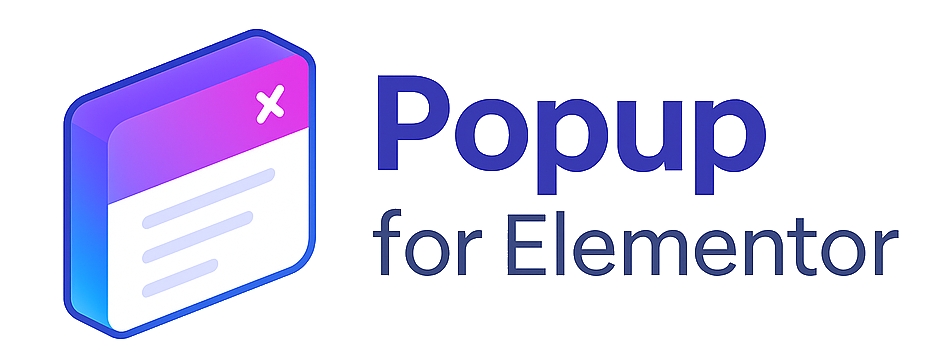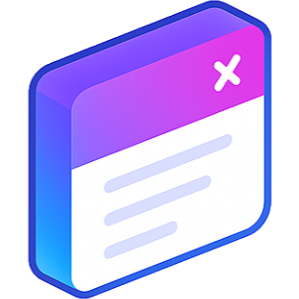Popup for Elementor — Documentation
What is Popup for Elementor?
A free plugin for Elementor that lets you build visual popups from templates — no Elementor Pro required. You can control when and how popups appear, inserting any content you want right from the visual editor.
Installation
- Open your WordPress dashboard.
- Go to Plugins → Add New and search for “Popup for Elementor”.
- Click Install and then Activate.
You can also edit the popup directly from the Elementor editor without going to Templates. Just drag the Popup Widget into a section, pick an existing template or create content on the spot, and configure it from the Content, Style, and Visibility tabs.
Create a popup
- In Elementor, add a new section where you want to place the popup trigger or auto-open logic.
- Drag the Popup Widget and choose a template or design the popup content inline.
- Set the Visibility conditions and a Trigger (see below).
- Style the overlay, container, and close button under the Style tab.
- Update and preview your page.
Visibility
Use the widget’s Visibility tab to decide on which pages and for which audiences the popup should appear. You can target specific URLs, post types, logged-in status (Pro), day/time windows (Pro), or campaign-based conditions via URL parameters.
Styles
- Overlay: color, opacity, and blur behind the popup.
- Container: full control of width, padding, margins, shadow, and borders.
- Close button: position (top-right or centered), size, color, icon, and hover effect.
- Animations: entrance/exit effects like fade, slide, or zoom.
All styles can be set from the widget’s Style tab in Elementor. See changes live without reloading or leaving the editor.
Use Elementor’s responsive controls to tailor the popup design for mobile and tablet, including size, margins, and position.
Triggers (Free)
- show_on_load: open the popup when the page loads.
- show_after_delay: open after a defined delay (seconds).
- show_on_exit_intent: detect exit intent and launch the popup.
- show_once: ensure it appears only once per session.
Pro features
- popup_show_on_scroll: show when the user reaches a scroll percentage.
- popup_show_on_inactivity: launch after a period of inactivity.
- popup_show_on_element_interaction: show on click of a specific CSS class.
- popup_show_on_login_status: conditionally show based on user login.
- popup_show_on_referral: show only for specific referral sources.
- popup_show_on_specific_url: activate only on defined URLs.
- popup_show_on_schedule: schedule by date/time windows.
- popup_show_on_day_of_week: limit to selected weekdays.
- popup_show_on_adblock: detect ad blockers and launch the popup.
All triggers are configured from the Visibility tab with dynamic fields for percentages, CSS selectors, URLs, or custom messages. Only one trigger can be active at once to prevent conflicts.
Analytics & Google Tag Manager (Pro)
Google Tag Manager integration
- Assign a unique CSS class to the element that will open the popup, e.g.
.open-popup. - Enable the popup_show_on_element_interaction trigger and enter the selector
.open-popup. - In the popup widget, under Advanced, add this tracking snippet:
<script>
window.dataLayer = window.dataLayer || [];
window.dataLayer.push({
event: 'popup_opened',
popup_id: 'popup-123'
});
</script>In Google Tag Manager, create a Custom Event trigger named popup_opened and attach it to any tags you need (GA4, Meta Pixel, etc.).
Use cases
- Lead capture: subscription form on page load.
- Exit discount: offer a coupon when the user attempts to leave.
- Scroll promotion: appear after 50% scroll.
- Login segmentation: show different content to logged-in users.
- URL-based campaigns: activate promos only from external campaigns.
- Inactivity reminder: re-engage after X seconds without movement.
FAQ
Q: Does it work without Elementor Pro?
A: Yes, the plugin is designed for Elementor (free). Pro is not required.
Q: Can I run multiple popups on the same page?
A: Currently it’s best to keep one active popup per page to avoid conflicts. See the roadmap below.
Q: Can I limit the popup to certain pages?
A: Yes, use the Visibility tab to target URLs or post types. Pro adds more granular rules.
What’s coming next?
- Multiple popups per page: advanced configuration to manage several popups without conflicts.
- Combined conditions: allow more than one trigger with priority/logic controls.
- Template library: access to professional designs bundled with the plugin.
- Real-time analytics: no reloads or manual exports.
- WooCommerce support: product/cart/checkout detection.